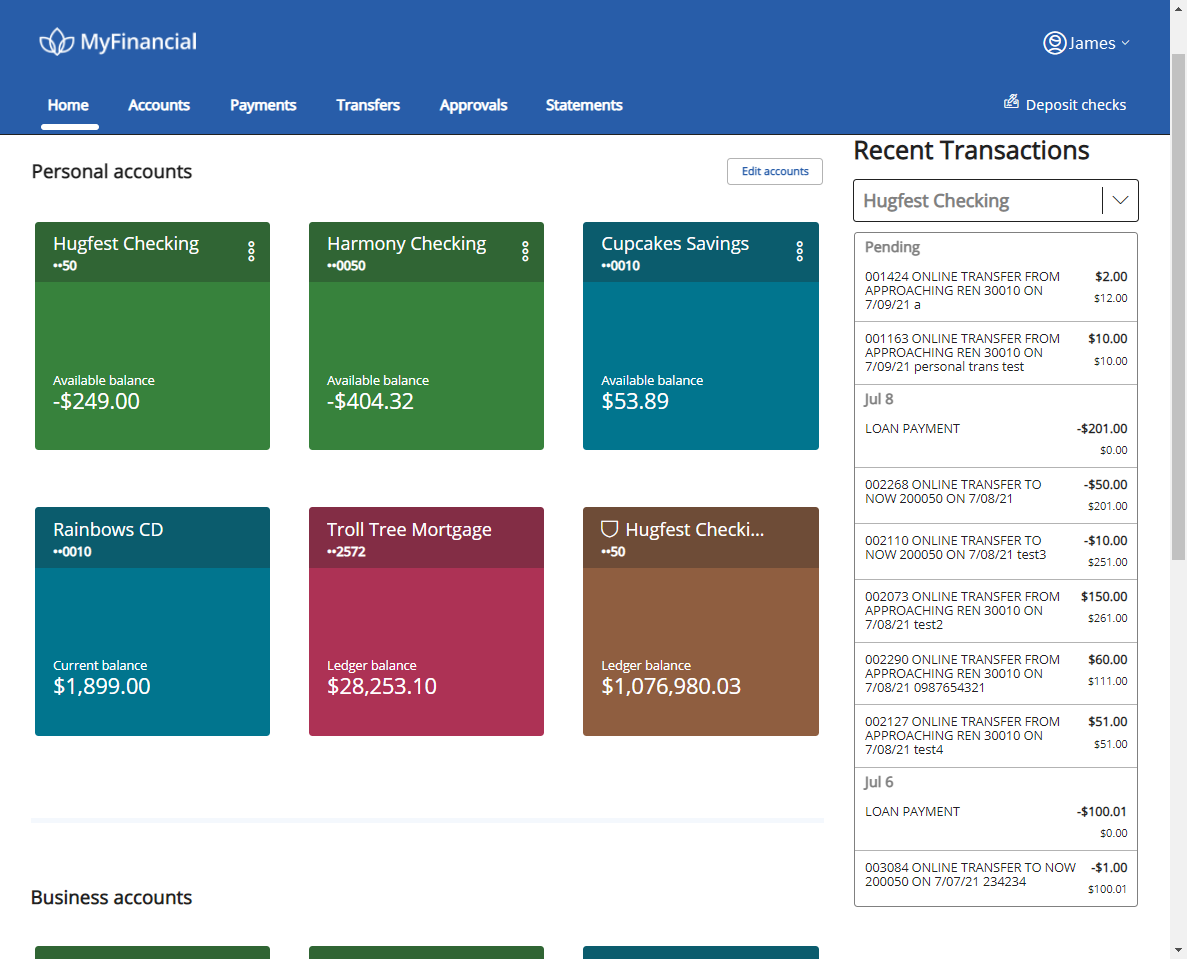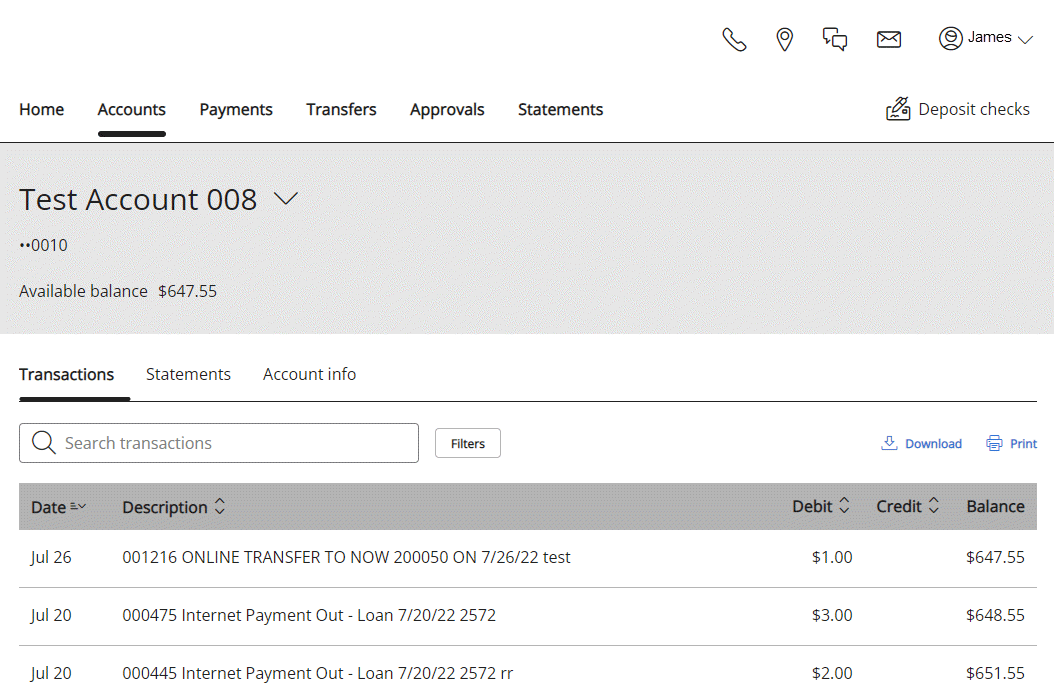You can view up to 10 transactions in Recent Transactions on the Home page.
- Use
 to select another account.
to select another account. - Select
 to open an image, and hover over the image to enlarge it.
to open an image, and hover over the image to enlarge it.
How do I view or download specific transactions?
- Select Accounts to view the most recent transactions with options to search, filter, or download transactions.
Use
to select another account, or select Date, Description, Debit, or Credit to change the transaction sort.
- Optional. Select
 and enter a Check number, Date, Description, or Debit/Credit amounts.
and enter a Check number, Date, Description, or Debit/Credit amounts. - Optional. Select
 and apply a filter to narrow your search.
and apply a filter to narrow your search.
Filters for personal accounts:
- All transactions
- Current activity
- Previous statement
- Since last download
- Date range
Filters for business accounts:
Date: Type: All transactions All Current business day Credits/Deposits Previous business day Debits/Withdrawals Current activity Checks Previous statement Date range
- Optional. Select
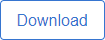 and Comma-separated values (.csv) to download your transactions. If your financial institution is licensed and set up for Quickbooks or Quicken, you can download transactions using the .qbo or .qfx file formats as well. Full download functionality with the
and Comma-separated values (.csv) to download your transactions. If your financial institution is licensed and set up for Quickbooks or Quicken, you can download transactions using the .qbo or .qfx file formats as well. Full download functionality with the  option will be coming soon!
option will be coming soon!
Use
to view or print deposits and the content that make up the deposit or use
to view or print checks.
Frequently asked questions:
Currently check and deposit images are available for banks using Director and Titan. Images that appear on Abiliti Web will also appear in Abiliti Mobile.
Up to two months of transaction history displays in the app.