User Interface Navigation
The system extends you the ability to navigate within the Wire Manager User Interface program from the Select Wire Transfer Criteria page. The system displays this page when you sign in to Wire Manager through Business Online or Abiliti or Access Manager as the case may be.
The Foreign Exchange Contract functionality is only available when your institution selects the WireXchange processor option.
The following sections display on this page:
Access Manager Versus Business Online or Abiliti
Access Manager Versus Business Online or Abiliti
When you sign in to Wire Manager, what the system displays on the Select Wire Transfer Criteria page is dependent on whether you sign in through Access Manager or Business Online or Abiliti as the case may be.
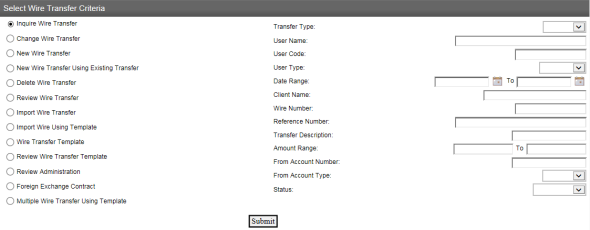
| The Select Wire Transfer Criteria page that displays when you access Wire Manager through Access Manager. |

|
The Select Wire Transfer Criteria page that displays when you access Wire Manager through Business Online or Abiliti. |
| Wire Manager Functionality | Access from Access Manager | Access from Business Online or Abiliti |
| Inquire Wire Transfer |
X |
X |
| Change Wire Transfer |
X |
X |
| New Wire Transfer |
X |
X |
| New Wire Transfer Using Existing Transfer |
X |
X |
|
Delete Wire Transfer |
X |
X |
| Review Wire Transfer |
X |
X |
| Import Wire Transfer |
X |
X |
| Import Wire Using Template |
X |
X |
| Wire Transfer Template |
X |
X |
| Review Wire Transfer Template |
X |
X |
| Review Administration |
X |
|
| Foreign Exchange Contract |
X |
X |
| Multiple Wire Transfer Using Template |
X |
X |
Back to Top
Select Wire Transfer Criteria
You can filter search results by using the search criteria for each Wire Manager functionality that displays on the Select Wire Transfer Criteria page. The fields that the system associates with each function vary depending how you access Wire Manager. We use the Inquire Wire Transfer functionality as an example.
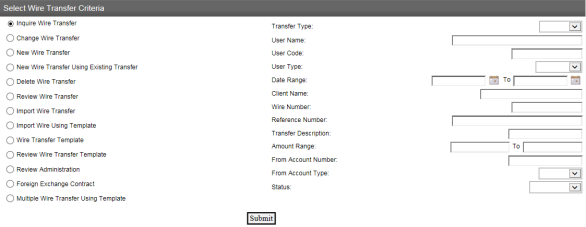
| The search criteria that displays with the Inquire Wire Transfer functionality when you access Wire Manager through Access Manager. |
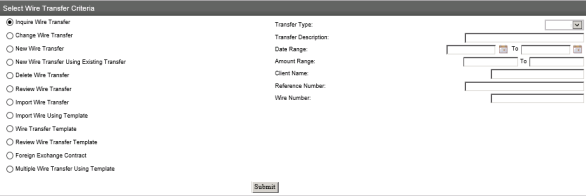
| The search criteria that displays with the Inquire Wire Transfer functionality when you access Wire Manager through Business Online or Abiliti. |
Transfer Type
Search for and access the wire transfer types that are incoming or outgoing. The following table lists the values.
|
Incoming |
indicates the transfer details for an incoming wire transfer |
|
Outgoing |
indicates the exceptions and the confirmations for outgoing wire transfers |
User Name
Search for and access wire transfers that the system associates with a specific Wire Manager user name.
User Code
Search for and access wire transfers that the system associates with a specific customer user code.
User Type
Search for and access wire transfers that the system associates with a specific type of Wire Manager user. The following table lists the values.
|
All |
indicates that the system searches for wire transfers that it generates or imports into Wire Manager by a corporate user or consumer user (Default) |
|
Corporate |
indicates that the system searches for a list of the Wire Manager corporate users. After the system displays the list of corporate users, select a corporate user to produce a list of wire transfers that the system generates or imports into Wire Manager |
|
Consumer |
indicates that the system searches for a list of the Wire Manager consumer users. After the system displays the list of consumer users, select a consumer user to produce a list of the wire transfers that the system generates or imports into Wire Manager |
Date Range
Search for and access wire transfers that the system generates within a range of dates that you establish or search for wire transfers that the system generates within Wire Manager or imports into Wire Manager on a specific date. Click ![]() to select a date. The following table lists the values.
to select a date. The following table lists the values.
|
If |
Then |
|
You type a date in each of the Date Range fields. |
The system displays all of the wire transfers that it generated or imported into Wire Manager for the specific date range. For example, you type 08/01/20XX in the first Date Range field and then you type 12/01/20XX in the second Date Range field. The system displays the wire transfers that it generated within Wire Manager or imported into Wire Manager beginning on 08/01/20XX and ending on 12/01/20XX. Dovetail Only. The system displays all of the wire transfers that it generated or imported into Wire Manager for the specific date range. |
|
You type a date in the first Date Range field and you leave the second Date Range field blank. |
When you leave the second Date Range field blank, the system displays all of the wire transfers, including future dated transfers, which it generated or imported into Wire Manager from the first date that you specify and without an end date. For example, you type 08/01/20XX in the first Date Range field. The system displays all of the wire transfers which it generated within Wire Manager or imported into Wire Manager beginning on 08/01/20XX and ends with the last wire transfer it generated. Dovetail Only. When you leave the second Date Range field blank and the first Date Range field is earlier than the current date, the system displays all of the wire transfers between the first date that you specify and the current date. However, if the first Date Range field is same as the current date or a future date, the system displays all of the wire transfers between the first date that you specify and the next 120 days. |
|
You type a date in the second Date Range field and you leave the first Date Range field blank. |
When you leave the first Date Range field blank, the system displays all of the wire transfers, including past dated transfers, that it generated or imported into Wire Manager including the date that you specify in the second Date Range field and moves backward in time. Wire Manager can only display past results based on the number of transfer history days that you establish. For example, if you establish the transfer history days as 90 days, the system displays 90 day's worth of transfer data including the date that you type in the second Date Range field. Dovetail Only. When you leave the first Date Range field blank and the second Date Range field is a future date, the system displays all of the wire transfers between the current date and the date that you specify including the second Date Range field. However, if the second Date Range field is earlier than or same as the current date, the system moves backward in time and displays all of the wire transfers between the second date that you specify and the past 120 days, including the second Date Range field. |
|
You type a single date in each of the Date Range fields. |
The system locates all of the wire transfers that it generated or imported into Wire Manager on the date that you specify. For example, you type 08/01/20XX in the first Date Range field and in the second Date Range field. The system displays all of the wire transfers that it generated or imported into Wire Manager on 08/01/20XX. |
|
You leave both the Date Range fields blank |
Dovetail Only. The system locates all of the wire transfers that it generated or imported into Wire Manager 60 days earlier than and 60 days later than the current date, including the current date. |
Client Name
Search for and access wire transfers that the system associates with the client name.
Wire Number
Search for and access wire transfers for a specific wire number that the system associates with the wire transfer.
Reference Number
Search for and access wire transfers that the system assigns a reference number to. The system displays the reference number on the processing results page after you submit a wire transfer for processing.
Transfer Description
Search for and access wire transfers that the system associates with the wire transfer description.
Amount Range
Search for and access wire transfers that the system generated within a range of dollar amounts by typing the dollar amount range of the original wire transfers dollar amount. To search for a wire transfer or wire transfers that have a specific dollar amount, type the same dollar amount in both fields.
From Account Number
Search for and access wire transfers for a specific account at the Originating Depository Financial Institution (ODFI). Type the account number that the system associates with the wire transfer.
From Account Type
Search for and access wire transfers that the system associates with a specific account type. The following table lists the values.
|
None |
indicates no account type |
|
Checking |
indicates a demand deposit account |
|
Loan |
indicates a loan account |
|
Saving |
indicates a savings account |
|
COD |
indicates a certificate of deposit account |
Status
Search for and access wire transfers that the system associates with the status of a wire transfer. The following table lists the values.
|
None |
|
Disapproved |
|
File not originated |
|
File not originated. Account Balance Verification Completed with Errors |
|
File not originated. Duplicate Check Completed with Errors |
|
File not originated. Wire Interface Completed with Errors |
|
Processed |
|
Saved |
|
Transfer Exceeds Limits |
|
Transfer Exceeds Review: Pending Approval |
|
Transfer Processing |
Dovetail and WireXchange Only. The following table lists the values.
|
Disapproved |
|
Fed rejected |
|
Completed |
|
Pending |
When you set the Processor Option as Dovetail - USD only or Dovetail - USD/FX only, the Status on the Inquire Wire Transfer page for an Outgoing Wire Transfer changes as per Dovetail rules.
For Status as 'Disapproved' on the Select Wire Transfer Criteria page for search, the system displays wire transfers having Status as either 'Cancelled', 'Refunded', 'Returned', 'Reversed', 'Fatal' and some others on the Confirmations for Outgoing Wires section. For Status as 'Fed rejected', the system displays wire transfers having Status as 'Rejected' on the Confirmations for Outgoing Wires section. For Status as 'Complete', the system displays wire transfers having Status as 'Completed' on the Confirmations for Outgoing Wires section. For Status as 'Pending', the system displays wire transfers having Status either as 'Pending', 'Clearing', 'Repair', 'Future Warehouse', 'Regulatory Filter', 'Payment Notification', 'Pre Qualifying' and some others on the Confirmations for Outgoing Wires section.
Tax Identification
Search for and access wire transfers that the system associates with the tax identification number.
Wire Type
Search for and access wire transfers that the system associates with a specific wire type. The following table lists the values.
|
None |
indicates no wire type (Default) |
|
Domestic |
indicates that the wire transfer is a domestic wire transfer |
|
International |
indicates that the wire transfer is an international wire transfer |
|
Domestic Correspondent |
indicates that the wire transfer is a domestic correspondent wire transfer |
|
International Correspondent |
indicates that the wire transfer is an international correspondent wire transfer |
|
International FX |
indicates that the wire is an international FX wire transfer |
Review Type - Review Wire Transfer
Review Wire Transfer Only. Search for and access wire transfers that the system associates with a specific review type. The following table lists the values.
To review wire transfers that are pending for review when you access Wire Manager using Business Online or Abiliti or access Wire Manager using Access Manager.
|
All |
indicates that your institution, the client, and the user review the wire transfers |
|
Bank Only |
Review Wire Transfer Only. Indicates that your institution reviews the wire transfers |
|
Client Only |
Review Wire Transfer Only. Indicates that the client reviews the wire transfers |
Template Group
Wire Transfer Template Only. Search for and access templates by template group, typing the full or partial name of the group. The system searches for templates based on whole or partial names, depending on the entry, it displays one or more templates in the search results.
Template Name
Wire Transfer Template and Review Wire Transfer Template Only. Search for and access a template that the system associates with a specific wire transfer template. The system can search for templates based on full or partial names.
Contract Number
Foreign Exchange Contract Only. Search for and access the contract number that the system associates with a foreign exchange contract.
FX Status
Foreign Exchange Contract Only. Search for and access foreign exchange contracts that the system associates with a specific status. The following table lists the values.
|
All |
indicates that the system displays all foreign exchange contracts |
|
Available |
indicates that the system displays the foreign exchange contracts that are available for international FX wire transfers |
|
Processed |
indicates that the system displays the foreign exchange contracts that it used to process an international FX wire transfer |
|
Canceled |
indicates that the system displays the foreign exchange contracts that it successfully generated but that the institution canceled |
|
Expired |
indicates that the system displays foreign exchange contracts that are past the beneficiary delivery date |
|
Saved |
indicates that the system displays foreign exchange contracts that it has not processed but that are available to process |
MID
D+H Clients Only. Search for and access wire transfers that the system processes.
Dovetail Only. When you select Processor option as Dovetail - USD or Dovetail - USD/FX, only Wire Number, Reference Number, Date Range, Amount Range, From Account Number, and Status fields are applicable for searching an Outgoing Wire transfer. For searching Incoming Wire transfers, only Date Range and Amount Range fields are applicable.
Dovetail Only. In some scenarios, the number of wire transfers that the system displays on the Confirmations for Outgoing Wires section against some search criteria is less than the actual number of records configured on the page. This is because, the system applies the access permissions applicable for a user against the accounts.
Dovetail and WireXchange Only. Additionally, if you search for many accounts at a time, the system displays the following message, "Maximum search accounts have been reached (or exceeded). Please contact your provider.”
See Also:
Managing Wire Manager Transfers
Manage Import Wire Manager Transfers
Managing Import Wire Transfers