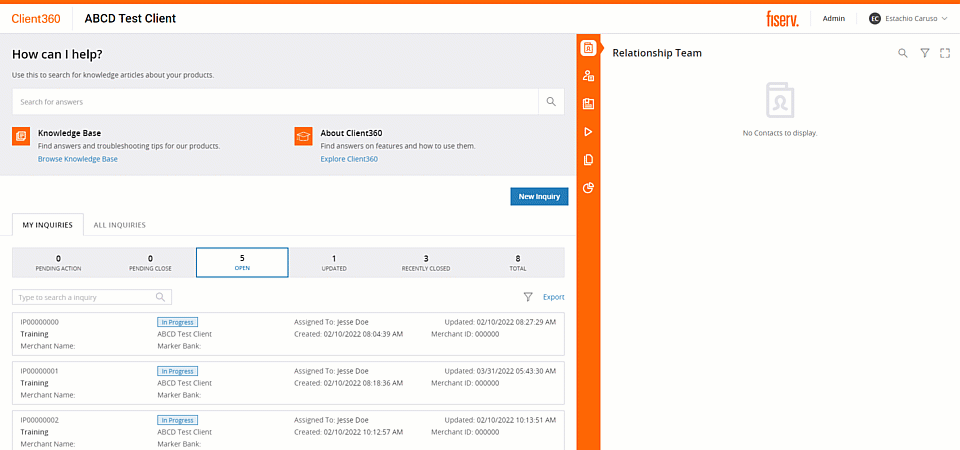Close an Inquiry
When Fiserv support resolves an Inquiry, the Inquiry becomes Pending Close. Review the Inquiry resolution to accept the resolution and close the Inquiry or reject the resolution and reopen it.
You can also close an Inquiry without assistance from Fiserv if you find a resolution on your own.
Accept a Pending Close Inquiry
- Locate the Inquiry in the Pending Close tab of the Inquiry dashboard.
- Select the Inquiry from the Inquiry List. The Details tab of the Inquiry Details pane appears.
- Scroll to the end of the Details tab.
- Select Yes.
- Select Accept to take the Inquiry Close survey or select Skip.
- Complete the short survey, and then select Submit.
You can now review this Inquiry for up to 18 months from the Total Inquiries list. It no longer appears open or pending.
Reopen a Pending Close Inquiry
- Locate the Inquiry in the Pending Close tab.
- Select the Inquiry from the Inquiry List. The Details tab of the Inquiry Details pane appears.
- Scroll to the end of the Details tab.
- Select No.
- Select a Reopen Reason.
- Enter a Reopen Note to provide your contact with complete details regarding why you reopened the Inquiry.
- Select Reject.
The Inquiry returns to In Progress. Client360 sends a notification to your contact, requesting that the Inquiry be reopened for the reason detailed in your note.
Close a self-resolved Inquiry
- Locate the Inquiry in the Inquiry section.
- Select the Inquiry from the Inquiry List. The Details tab of the Inquiry Details pane appears.
- Scroll to the end of the Details tab.
- Select Close Inquiry.
- Enter the reason you are closing your Inquiry.
- Select Close.
- Select Accept to take the Inquiry Close survey or select Skip.
- Complete the short survey, and then select Submit.
You can now review this Inquiry for up to 18 months from the Total Inquiries list. It no longer appears open or pending.