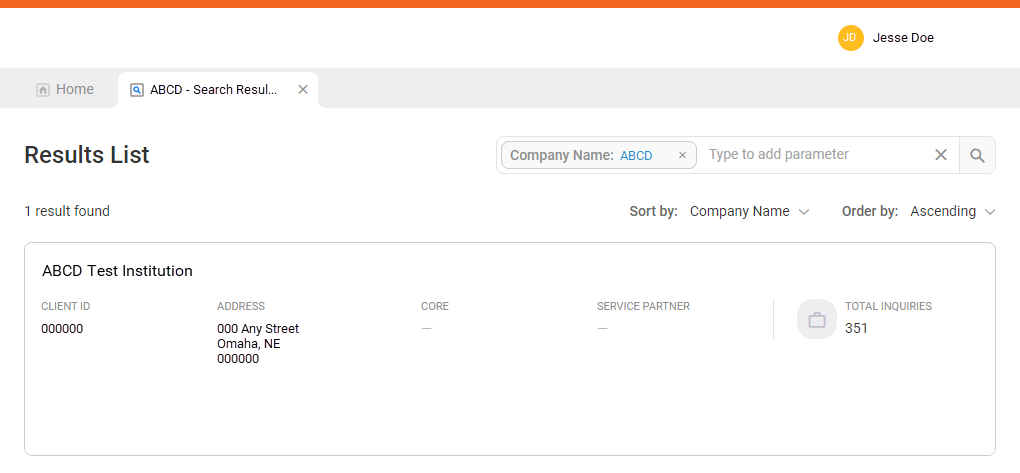Create a new Inquiry
There are several ways to create a new Inquiry based on how you receive the information. You can:
Create a new Inquiry on behalf of a client
- Search for a client.
-
Select the Type to add parameter search bar.
-
Select the Client Name parameter.
Use the Client ID search parameter to search for the client LOGO. -
Enter the text for which you are searching within that parameter.
You can search using wildcard functions. For example, enter *MyFinancial before pressing Enter or selecting Search.InquiryPoint retains your search parameters. This is helpful if you use a preferred grouping of parameters for every search. However, you can unintentionally narrow the results if you do not review all parameters before performing a new search. -
Repeat steps 2-3 for all parameters you want to use to refine your search.
-
Select
 (Search). Search results appear in a separate tab named by your query text followed by "- Search Results."
(Search). Search results appear in a separate tab named by your query text followed by "- Search Results." -
From the search results, select the matching client record.
-
Select New Inquiry.
InquiryPoint automatically enters the client's information in the New Inquiry form. You cannot open an Inquiry for a different client using the New Inquiry option. -
Select Product Lookup.
-
Open the Product list and select a Product.
-
Open the Inquiry Type list and select an Inquiry Type.
-
Select a Category 1, Category 2, and Category 3.
-
Select Add.
- Select the Contact Name.
-
Select the Inquiry Urgency.
 Urgency field definitions
Urgency field definitions
Value Description 1-Critical System inoperable or unusable 2-High Significant impact or there is no workaround 3-Medium Minor impact or there is a workaround 4-Low Minor with no loss of functionality -
Enter a Short Description.
Use the format [Product] - [Concise description]. This helps Mave find relevant Knowledge articles to help you resolve the Inquiry. -
Enter the Inquiry Details.
Provide as complete and detailed of information as you can. The more context you provide, the easier it is to research the Inquiry. - Complete the remaining fields and select Add Attachment if necessary.
- Select Submit. The Inquiry appears in the Inquiry Details pane.
Create a new Inquiry on behalf of a client contact
- Search for a contact.
-
Select the Type to add parameter search bar.
-
Select the Client Name parameter.
Use the Client ID search parameter to search for the client LOGO. -
Enter the text for which you are searching within that parameter.
You can search using wildcard functions. For example, enter *MyFinancial before pressing Enter or selecting Search.InquiryPoint retains your search parameters. This is helpful if you use a preferred grouping of parameters for every search. However, you can unintentionally narrow the results if you do not review all parameters before performing a new search. -
Repeat steps 2-3 for all parameters you want to use to refine your search.
-
Select
 (Search). Search results appear in a separate tab named by your query text followed by "- Search Results."
(Search). Search results appear in a separate tab named by your query text followed by "- Search Results." -
From the search results, select the matching client record.
-
From the Quick Access menu, select
 (Contacts).
(Contacts). -
Under Client Contacts, locate the caller.
-
Select New Inquiry.
-
Select Product Lookup.
-
Open the Product list and select a Product.
-
Open the Inquiry Type list and select an Inquiry Type.
-
Select a Category 1, Category 2, and Category 3.
-
Select Add.
-
Select the Inquiry Urgency.
 Urgency field definitions
Urgency field definitions
Value Description 1-Critical System inoperable or unusable 2-High Significant impact or there is no workaround 3-Medium Minor impact or there is a workaround 4-Low Minor with no loss of functionality -
Enter a Short Description.
Use the format [Product] - [Concise description]. This helps Mave find relevant Knowledge articles to help you resolve the Inquiry. -
Enter the Inquiry Details.
Provide as complete and detailed of information as you can. The more context you provide, the easier it is to research the Inquiry. - Complete the remaining fields and select Add Attachment if necessary.
- Select Submit. The Inquiry appears in the Inquiry Details pane.