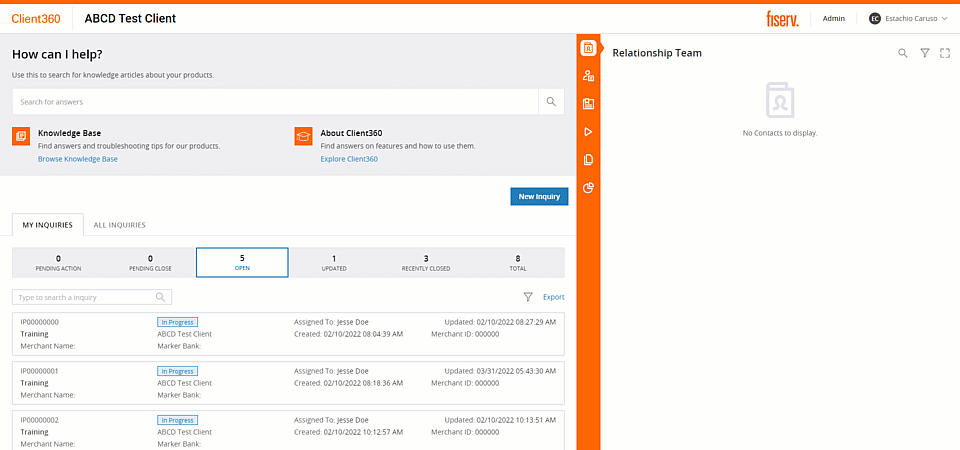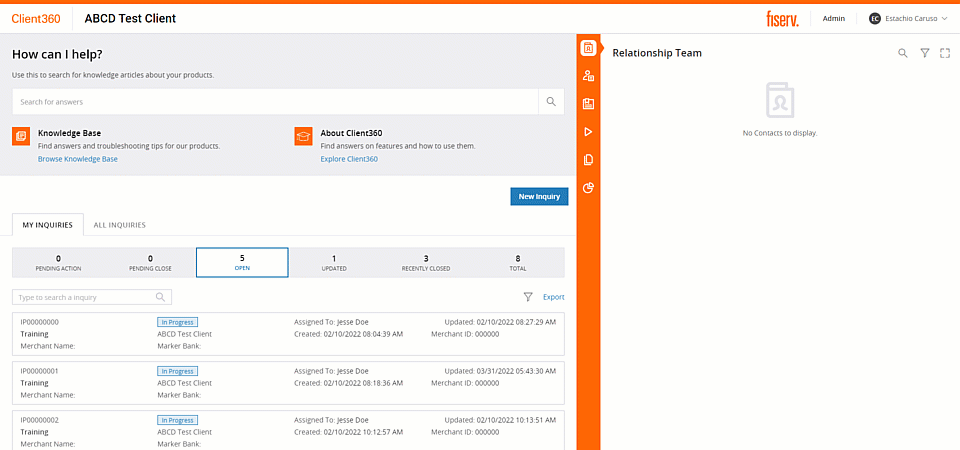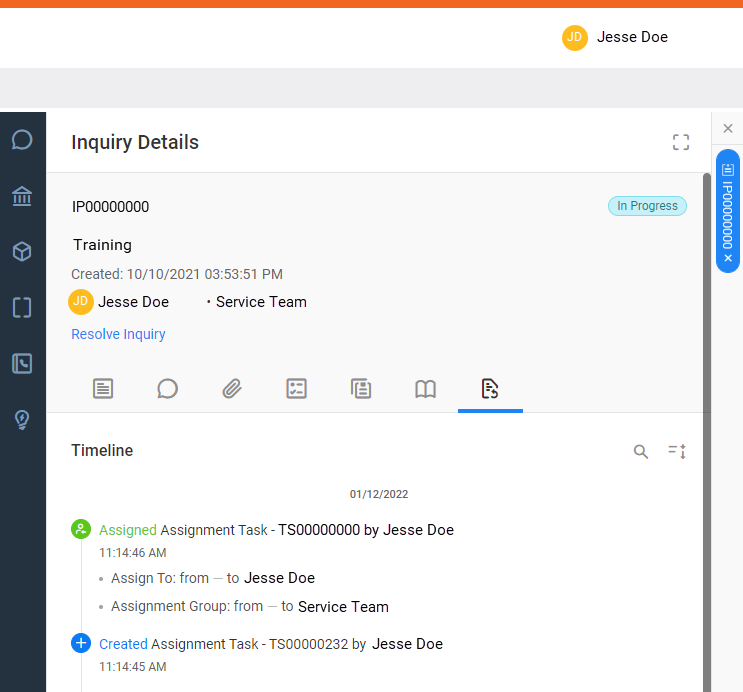Previous releases
Here you'll find more information on the new features from previous releases
2023 Releases
You can now find your product documentation using Client360.
When you use the Federated Search feature on the Client360 home page, select Technical Documentation when you receive your results.

Select a result to go to the online documentation portal. Here, you can navigate to other pages in the document you selected, favorite documents and pages, create and share collections of documents, and watch for changes to important documents.
For more information about how to use the documentation portal, visit the Find technical documentation How to page.
You can now attach HTM files to Inquiries.
For more information about attaching files to Inquiries, see the Work with Attachments How to page.
Resolution notes and reopen notes now appear in the Comments tab of an Inquiry. When a Fiserv associate resolves an Inquiry, Client360 automatically creates a new comment containing Resolution Note - followed by the resolution notes.
A comment also appears when the Inquiry is reopened or closed.
We are piloting a new feature to make it easier to find answers to your questions without ever needing to open an Inquiry. This features is only available to select clients. Inquiry Assistant will roll out to all clients in a future release. If you do not have access to Inquiry Assistant and would like to be a part of the initial rollout, please submit a Client360 Inquiry with the short description Client360 - access to Inquiry Assistant.
Inquiry Assistant is a new tool that searches our vast Knowledge database for related Knowledge articles as you complete the New Inquiry form. As you enter the Inquiry Short Description, the Inquiry Assistant takes your responses and returns the results in a helpful panel to the left of the New Inquiry form. When you select a Knowledge article from the Inquiry Assistant pane, it opens in a new tab. All the information you entered in the form will remain so you don't need to start over if you still need to submit the Inquiry.

Client360 now remembers your dashboard settings from session to session. When you apply filters or update the sorting method, Client360 will include those filters on your dashboard by default the next time you log in.
Do You Mean (DYM)
Cut down on your search-query time with the new Do You Mean (DYM) feature. Use the auto-complete content suggestions that now appear when you use the Federated Search.

As of 07-May-2023, client service Inquiries automatically close seven calendar days after the Resolved Date. This is a change from the previous auto-close duration of ten days.
Service Center Administrators can now enable or disable M-Cycle access for users in their organizations.

You will start seeing graduation-cap badge identifiers for important knowledge articles tailored to assist new users with their specific products and services.

Fiserv's clients often conduct vendor due diligence activities to satisfy regulatory and compliance requirements. The Standardized Information Gathering (SIG) questionnaire is one of many tools clients use when conducting vendor due diligence.
The Fiserv SIG Questionnaire, complete with approved Fiserv enterprise responses, is available in the Fiserv Oversight Portfolio Publication. We have incorporated every question and response from the questionnaire into a new content tab in Federated Search.

When you run reports in Client360, you can now see timestamps as well as date information.

For more information on reports, visit the Run a report How to page.
You can now view timestamps based on your preferred time zone. Previously, all timestamps in Client360 were set to Eastern Standard Time (EST).
Change your timezone
To change your timezone, from your profile screen, select Edit, and then select a Time Zone from the Time Zone Setting menu.

We have made several updates to how you use and manage inquiries.
Links open in a separate window
It is now easier than ever to view information in hyperlinks posted in comments and work notes. When you launch a link from the Notes tab of the Inquiry Details pane, the link now opens in a new window.
View inquiries for up to 18 months
You can now view closed inquiries for up to 18 months. Find closed inquiries past 90 days in the tab of the Inquiry Dashboard.
The Additional Information section of the Inquiry Details window will now display the full URL rather than a "Click Here" hyperlink.
We have added a display message to the Client360 log in page. When your password expires, you will see the message "Your password is expired. Please reset your password!"
We have further enhanced Client360's ability to detect sensitive information. In addition to 9-digit and 16-digit numeric information, 12-digit numeric information is now recognized as sensitive.
We have made several updates to the Federated search.
Relevancy improvements
We have further enhanced the search function by adding a new option to exclude results with a relevancy score of 0%.
Category tags
Client360 now displays category tags at the top of the Article details window. Now you can see this information when accessing an article without having to return to the search results.
Filters
We have further enhanced the "Content Type" search filters, making them easier to select when you click anywhere on the name of the filter.
New search filters
It is now easier than ever to find the knowledge articles, videos, and technical documentation that you are looking for. In the Federated Search, you can now filter by the information's product family and the type of content you would like to view.

Search feedback
You can quickly give us feedback on your knowledge search results. We enhanced the feedback system so that a comments box appears automatically when you leave a thumbs down rating.
You can now add users within your organization to an inquiry's Watchlist. Users in the Watchlist receive notifications when comments and attachments are added to the inquiry and when the inquiry is resolved.
Under the Watchlist tab, you can quickly add yourself and other watchers to an inquiry. After you have added a watcher, their name appears on the list.

When you add watchers, a new icon appears after the inquiry number in both the Inquiry Details pane and the Inquiry Dashboard. A record of adding and removing watchers also appears in the Timeline.

2022 Releases
New search filters
We have updated the content search feature to incorporate new filters. When conducting a search in Client360, you can now filter by product family and content type.
Search feedback
We have updated the feedback system so that feedback is now required when leaving a thumbs down rating.
We have made several updates to how you manage attachments.
Attachment retention
You can now view inquiry attachments for a longer period of time. We have updated the retention policy on attachments from 90 days to 12 months.
Download multiple attachments
We have made it easier to download attachments on inquiries. Now you can quickly download multiple attachments at once.
-
With an inquiry active, from the Attachments tab, select
 (Download Multiple).
(Download Multiple). -
Select the attachments you want to download.
-
Select Download.
Upload .LIS files
We have increased the number of file types you can attach to inquiries. You can now upload .LIS files.
We have made a few changes to how you view content on your dashboard.
now remembers your sort preferences. The selections you make to the Sort By and Order By filters on the dashboard no longer reset when you navigate away from the page. remembers your preferences until you log in again.
Client360 now informs you when you need to reset your password. When your password is 10 days from expiring, Client360 will display a pop-up notification to let you know that you need to update it.
We have made a few changes to how you view content on your dashboard.
Reporting category
You can now sort your inquiries based on their reporting category as assigned by Fiserv.
now remembers your sort preferences. The selections you make to the Sort By and Order By filters on the dashboard no longer reset when you navigate away from the page. remembers your preferences until you log in again.
We have added a new field to help you manage your inquiries. We have added the Suffix field to all Service inquiries.
Task notifications
We have cut down on the number of emails you receive from Client360. You will no longer receive email notifications for tasks after they are closed.
Inquiry Urgency in emails
Our new email notification template will help you focus on the inquiries that need your attention. We have removed the Priority field in favor of the Urgency field. You will now see the Urgency of an inquiry in your email notifications.
When editing your profile, admin users can now update the primary client for multi-client contacts.
You can now see exactly when comments were added to an inquiry. Time stamps now appear in the tab of an inquiry.
You can now add extensions and other information to your business phone number in your Client360 profile.
Learn how to edit your profile in the How to section.
All changes in this release were related to minor updates and fixes.
Collapse the Quick Access menu
On the landing page, you now have the option to collapse the details pane on the right side of the screen.
New client defined field
We have added a new client defined field. can update this field even after creating an inquiry. Use this field to manage items such as mergers.
How to update the client defined field
-
On the Inquiry Details tab, select
 (edit).
(edit). -
Enter the new value.
The Client Defined Field is free-form and supports up to 20 characters.
-
Select .
Updates to the timeline
We have made several updates to the inquiry timeline. You can now see actions related to:
-
Downloading attachments.
-
Billing.
-
The Validation date.
Admin portal
Client360 administrators are now able to manage their client contacts using the Admin portal.

For more information on using the Admin portal, view the Admin portal section.
Dashboard updates
We have made a few changes to the inquiry dashboard. You'll notice new fields visible on the inquiry cards
The new fields include:
-
Updated By
-
Inquiry Urgency
-
Validation Date
New and updated fields
We've made some changes to several fields in this release.
New fields
When you create or view an inquiry, you will see a few new options.
-
Inquiry Urgency
Inquiry Urgency
When you create an inquiry, you must set the Inquiry Urgency. This helps us prioritize and respond to inquiries appropriately.
Inquiries that were created before this field existed have been given an Inquiry Urgency of 4 - Low by default.
Suffix Field
The Suffix Field appears for Implementations inquiries only. Use this field when the program involved has identifiers in addition to the version number. For example, if an error occurs in the UAT environment, enter UAT in the Suffix Field.
Updated Fields
We have made changes to several fields to make them more efficient and improve standardization.
Standardized fields
We have standardized many field names across the system. These are minor changes to ensure a consistent experience when submitting inquiries for different programs. The fields will function the same as they did before, despite having slightly different names.
The fields we standardized include:
-
Created Date & Create By
-
Updated Date & Updated By
-
Contact Name
-
Details
-
Inquiry Details
-
Task Details
-
Defect Details
-
Recreation Details
-
-
Client Name
-
Client360 ID
-
State
-
Inquiry State
-
Defect State
-
Task State
-
Billing State
-
Broadcast State
-
-
Resolve Date & Reopened Date
Relationship team updates
We've made some changes to the Relationship Team tab of the Client360 portal.
Relationship Team order
The Relationship Team will now appear in the following order:
-
Relationship Manager
-
Sales Executive
-
Client Success Partner
-
Client Success Manager
If multiple associates fill one of these roles, they will appear in alphabetical order. For example, if you have multiple Success Partners, they will appear in the Relationship Team tab following the Sales Executive, in alphabetical order.
Product Line field
We have removed the field for Product Line within the Relationship Team tab of the Quick Access menu.
View client reference numbers
You can now view reference numbers for your institution, such as your client ID and DUNS ID.
From the Quick Access menu, select ![]() (Client References).
(Client References).

If you are a contact for multiple clients, all client reference numbers appear here. Your primary client appears first, followed by your remaining clients.
You can request other numbers in addition to your DUNS ID number. Contact your Relationship Manager for more information.
Manage the Relationship tab
When you log in to Client360, the first thing that appears in the Quick Access menu is your relationships.
For clients with a Success Partner, you can now find them in this pane.
To update your Relationship Team or toggle the visibility of this tab of the Quick Access menu, contact your Client Relationship Manager.
Admin Portal
Client360 administrators are now able to manage their client contacts using the Admin portal.

For more information on using the Admin portal, view the Admin portal section.
We have made changes to the user interface. The primary goal of these changes was to improve readability and consistency.

We have updated the dashboard to help you focus on the important items in each progress category. You will no longer see a red dot to indicate an updated inquiry. Instead, you can filter for recently updated inquiries by viewing the Updated section of the inquiry dashboard.

Updated inquiries also appear in the Open section.
There are a few new changes you will notice when editing inquiry details.
Expanded description field
The description field now supports up to 8,000 characters.
Missing information in required field
When you create or edit an inquiry, there are several required fields (marked with a red asterisk). If you attempt to submit or save your changes without completing all the required fields, the system will now indicate which fields are missing information.
You can now find client communications regarding your products under Publications (![]() ) in the Quick Access menu.
) in the Quick Access menu.
Here, you see a list of published client communications sorted from most to least recent.

Select a publication to read the full article.
When you ask Mave a question, she provides you a list of videos and Knowledge articles related to your question. Now, you can request more links if you haven't found your answer.

You can now create custom reports regarding inquiries for your organization.

You can now create custom reports regarding inquiries for your organization.

You can quickly tell how many comments or attachments an inquiry has from the inquiry details ribbon. The number of comments or attachments appears in the top right corner of the tab.
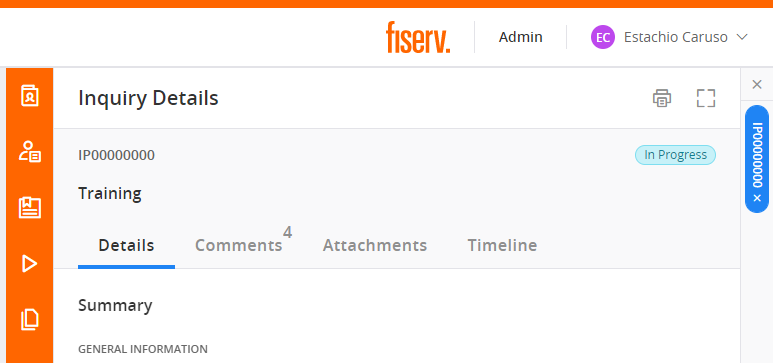
When you ask Mave a question, she will give you a few hyperlinks for videos and Knowledge articles that may answer your question. We have updated the hyperlinks to display only the title of the article or video, rather than the entire link.
You will now receive a notification when Fiserv associates attach Knowledge articles to your inquiry. The system will also add a comment to the inquiry.
After an inquiry has been closed for 90 days, the system will automatically remove any sensitive comments.
- You can filter your inquiry lists by category: Pending Action, Pending Close, Open, Updated, or Total.
- You can use the Type to search a inquiry field to search the selected category for a specific inquiry.
- Selecting an inquiry from the list opens it in the Inquiry Details pane.
There are two new pre-made reports available in the Reports section.
| Report | Description |
|---|---|
| Inquiry Transfer | History of when inquiries changed hands |
| Billing | Billing information related to the inquiry |
We are constantly making updates to Mave, our virtual assistant for Client360-InquiryPoint.
With this release, Mave can now direct you to Knowledge articles, videos, and content related to your search.
Restrict access to Client360-InquiryPoint by sending approved IP addresses to the Client360-InquiryPoint team. Only the IP addresses on this list can access your company's client portal login screen.
You do not need to take action if you do not wish to restrict access to the login screen for your company's client portal.
Client360 introduces a new way to quickly access your most frequently used functions.
| Select this icon... | To view this from the Quick Access menu. |
|---|---|

|
Your relationship team |
|
|
Client references |
|
|
Publications |
|
|
Invoices |

|
Your product information |

|
Your reports |
We upgraded your inquiry process by implementing the new Client360 experience. Client360 provides access to all the activities you remember, but elevates the experience to help you get the answers you need faster than ever. See Navigation to view information regarding navigating through the new Client360 interface.
View the options below for a brief introduction to the new Client360 interface.
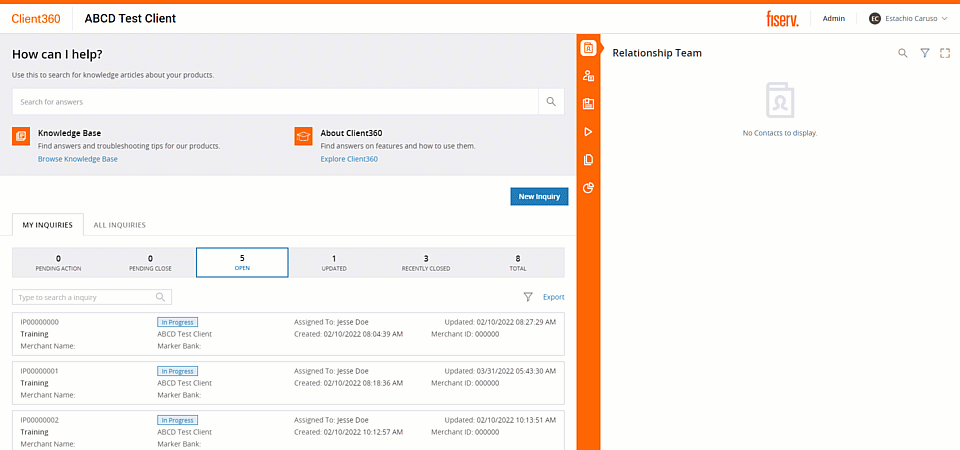
You can now use the How can I help? search bar to search Knowledge for a potential resolution before submitting a new inquiry.
Additionally, the new Contact Us feature provides you with a fast way to ask questions and locate real-time answers from our virtual assistant, Mave, without picking up your phone. Select Contact Us to ask Mave a question today!
Enter a question or other search criteria into the How can I help? search bar to search Knowledge and help resolve a situation before ever opening an inquiry.
Contact Us provides you with a fast way to ask questions, and locate real-time answers, without picking up your phone. We've trained our virtual assistant, Mave, to find the answers to your questions, so select Contact Us to chat with Mave today!
Now, you can easily track what has been happening with an inquiry. Within the inquiry details, we've added a new tab called Activity Timeline. Here, you can find a plethora of information, including when the inquiry was transferred and to whom.