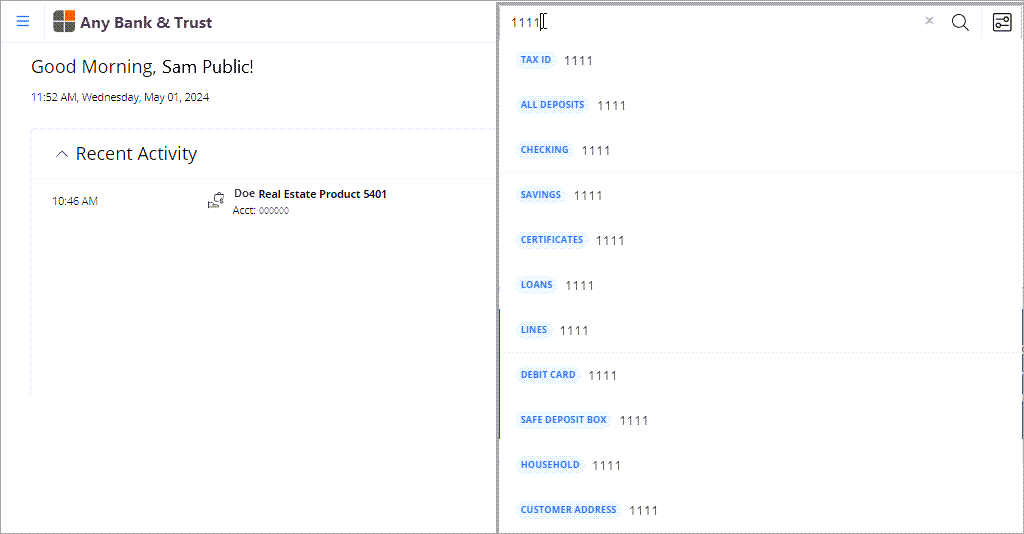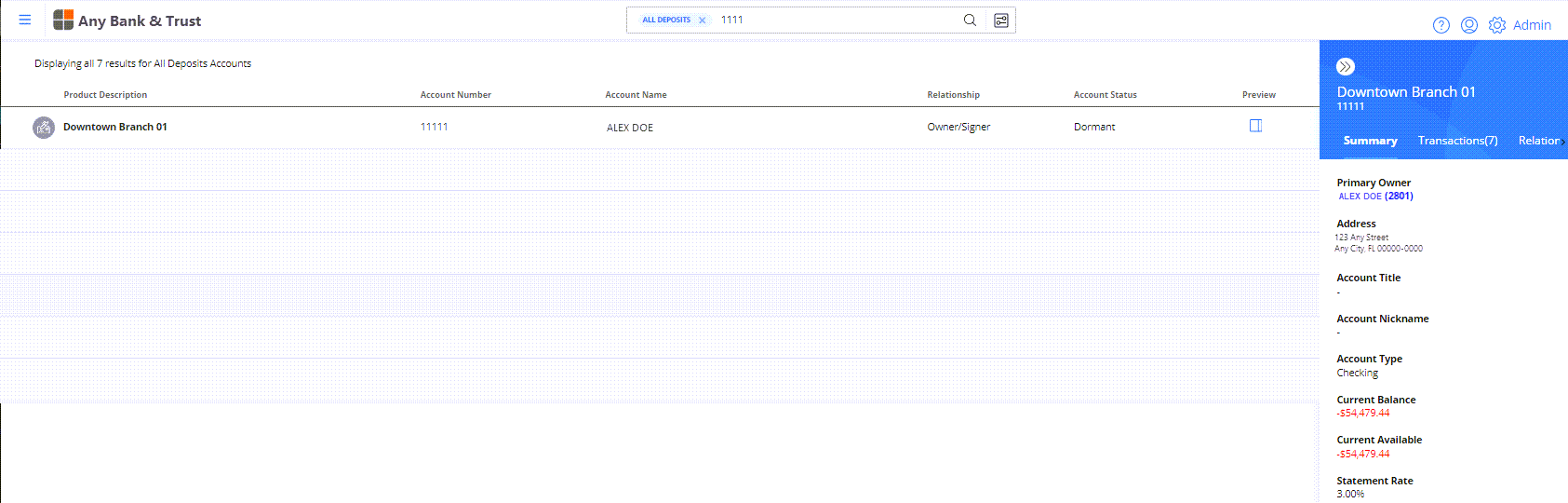Note: You can change account information using new Premier UI pages instead of legacy Navigator pages. To enable this feature, go to Premier Micro-service API Manager > Navigator Instance, select Legacy Theme Override on the Feature Selection window, and select Save. When this new feature is enabled, it applies to CIF, CIS, COD, DDA, LAS, and SAV. It does not change the format of the legacy Navigator pages accessed from the left-side Application Navigation.
- Enter the entire Account Number or the last four digits and select the account type from the Category list.
The categories are:
- Tax ID
- All Deposits
- Checking
- Savings
- Certificates
- Loans
- Lines
- Debit Card
- Safe Deposit Box
- Household
- Customer Address
Enter at least one number to search for an account. Household and Customer Address appear in the Category list and if you enter four or nine numbers, Tax ID appears as well.
Note: You can also select
to use the advanced search features.
- In the search results, select the Account Number link
or select
to verify the account.
- Select
 in the Account Dashboard to access edit mode.
in the Account Dashboard to access edit mode. - On the Application Name - Change Account page, update the account information and select Save.