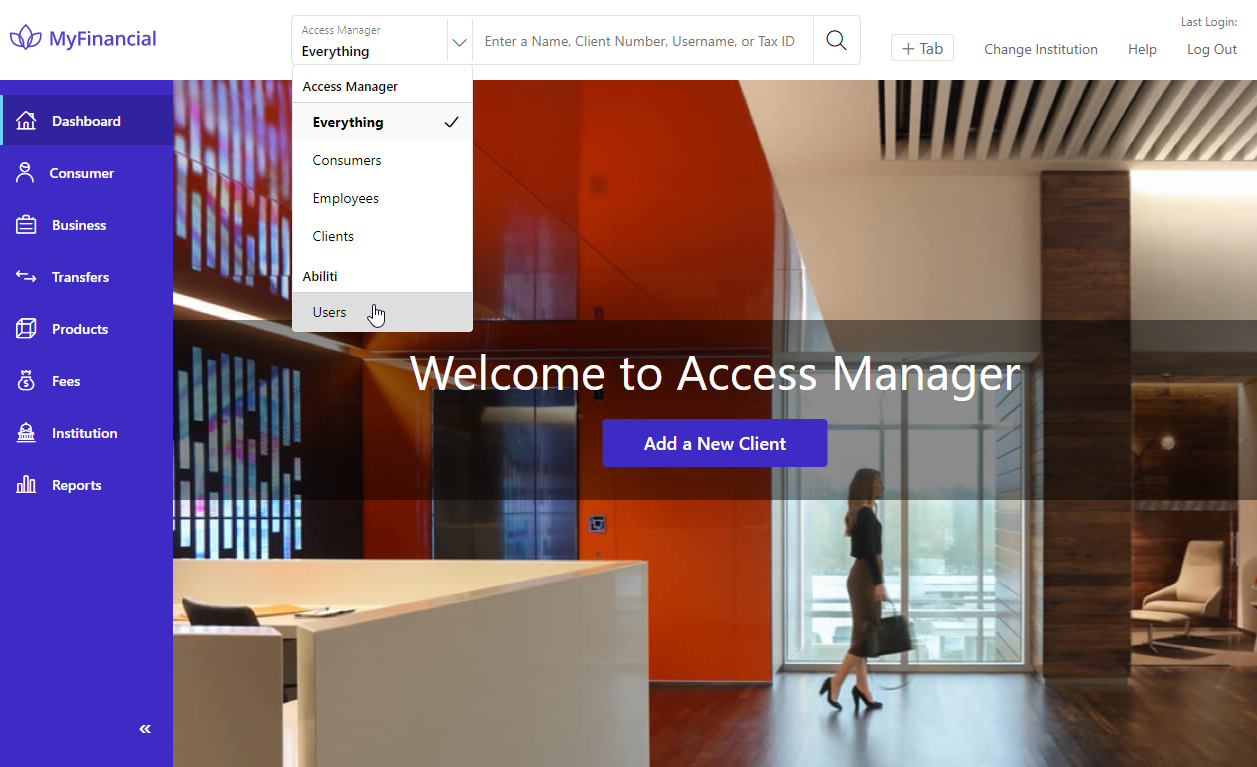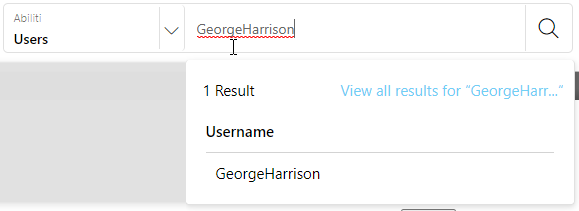After three failed login attempts, the system will temporarily lock out a user and notify them through email. After 30 minutes, the cycle is reset and the user is provided three new login attempts. If the user attempts to log in again within a minute after they are locked out, the system sends additional lockout notifications.
Your financial institution should continue to maintain permissions for Abiliti using the existing user's Business Online and Retail Online permissions in Access Manager, the same way you do today.
How do I manually unlock a user instead of waiting for 30 minutes?
- Log in to Access Manager and select Abiliti Users.
- Enter their Email Address or Username, and select
 .
.
You can also enter @ to return a list of all Abiliti users.
- On the Search Results page, select the Username and then select
 under Login Status to unlock the user.
under Login Status to unlock the user.
You can unlock an Abiliti User; however, you cannot change the number of failed login attempts.