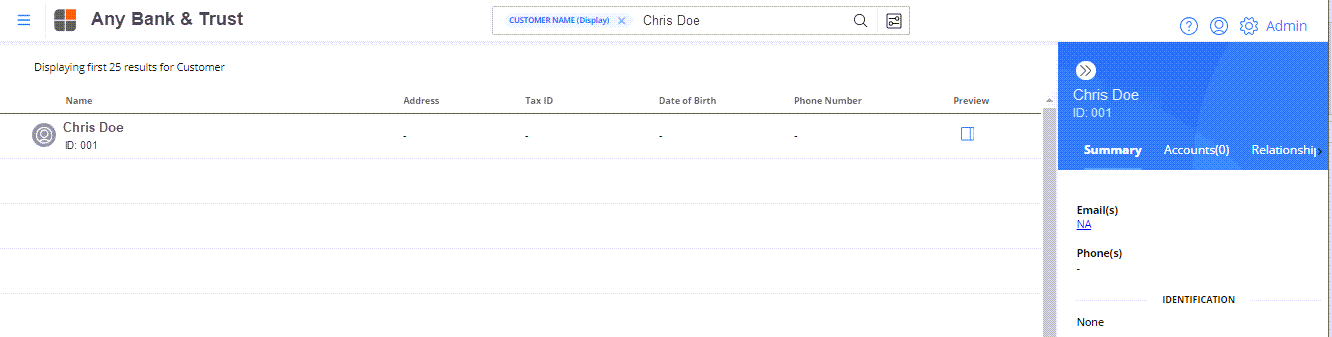Note: You can change customer information using new Premier UI pages instead of legacy Navigator pages. To enable this feature, go to Premier Micro-service API Manager > Navigator Instance, select Legacy Theme Override on the Feature Selection window, and select Save. When this new feature is enabled, it applies to CIF, CIS, COD, DDA, LAS, and SAV. It does not change the format of the legacy Navigator pages accessed from the left-side Application Navigation.
- Enter the Name and select the Customer Name (Last First) or Customer Name (Display) category, or enter the Tax ID number (using all nine digits or the last four digits) and select the Tax ID category.
- Press enter or select
 .
.
- In the search results, select the Customer Name link.
or select
to verify the customer and then select the customer name from the Preview panel to view the Customer Summary page.
- Select
 in the Customer Dashboard to access edit mode.
in the Customer Dashboard to access edit mode. - On the Customer - Names - Change Name page, update the customer information and select Save.