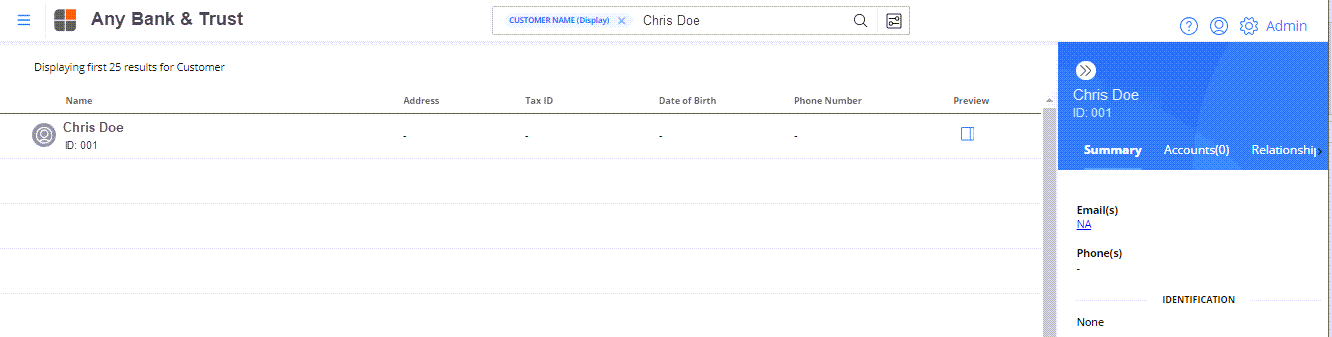You can search for customer information using Name, Tax ID, Street Address, or Email Address. The system prompts you based on your search criteria.
If you enter alpha characters, the system prompts you to select the Customer Name (Last First) or Customer Name (Display) category. If you enter four or nine numbers, the system includes Tax ID in the list of categories. If you enter @, the system includes Email Address in the list of categories.
Note: Select  to use the most popular advanced search features currently available in Navigator.
to use the most popular advanced search features currently available in Navigator.
How do I search for customer information?
- Enter the Name and select the Customer Name (Last First) or Customer Name (Display) category, or enter the Tax ID number (using all nine digits or the last four digits) and select the Tax ID category.
- Press enter or select
 .
.
- In the search results, select the Customer Name link.
or select
to verify the customer and then select the customer name from the Preview panel to view the Customer Summary page.
- Optional:
Use to access the Quick Print or Advanced Print options.
to access the Quick Print or Advanced Print options.
Use in the Customer Dashboard to access edit mode for customer maintenance or select additional pages to view more customer information.
in the Customer Dashboard to access edit mode for customer maintenance or select additional pages to view more customer information.
Pages to access more information are:
Pages:
Information:
Customer Details Phone Numbers, Identification, Tax Reporting, Banking, Email Addresses, Web Address, Alternate Names, Setting, Customer Fields, and Foreign
Relationships Customer, Beneficial Ownership, Address, and Additional
Activity Contact, Tickler, 1042-S, 1098 Tax, 1098-E, 1099-Dividend, 1099-Interest, 1099-Miscellaneous, 1099-OID, 1099-A, 1099-B, 1099-C, 1099-R, 1099-Q, 1099-S, 5498, 5498-SA, 5498-ESA, and B-Notice