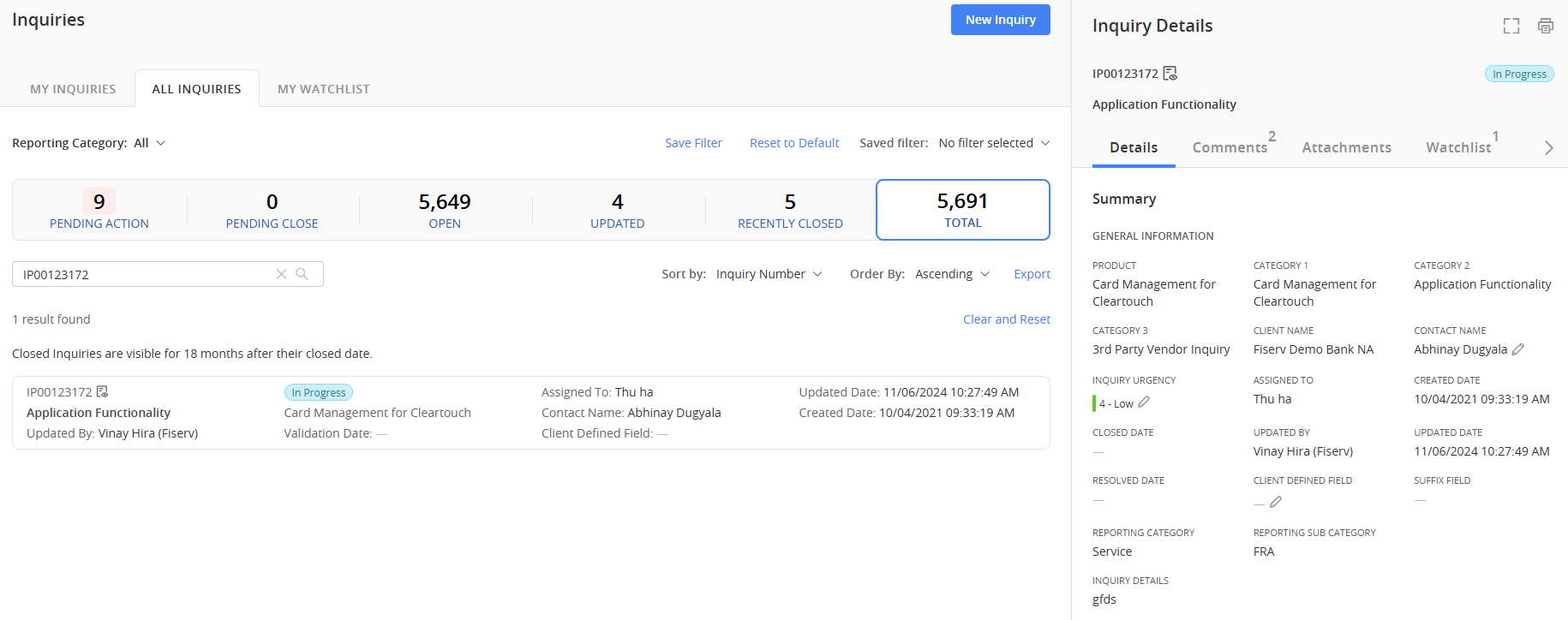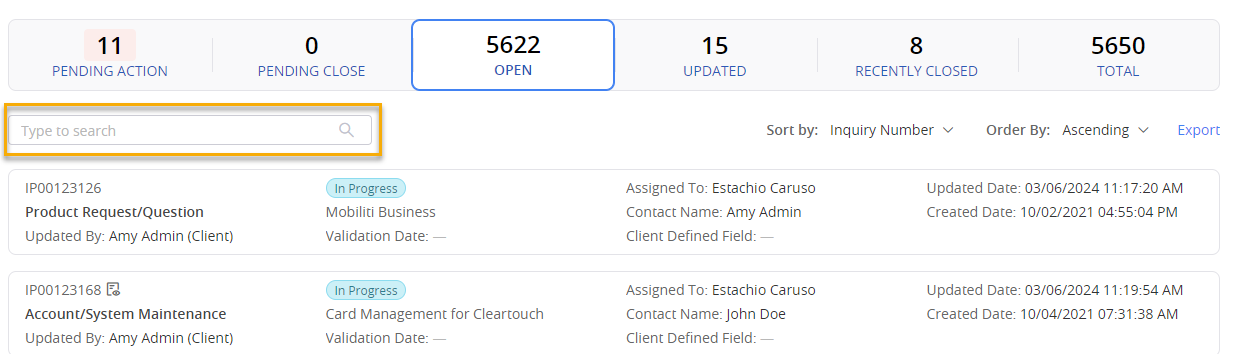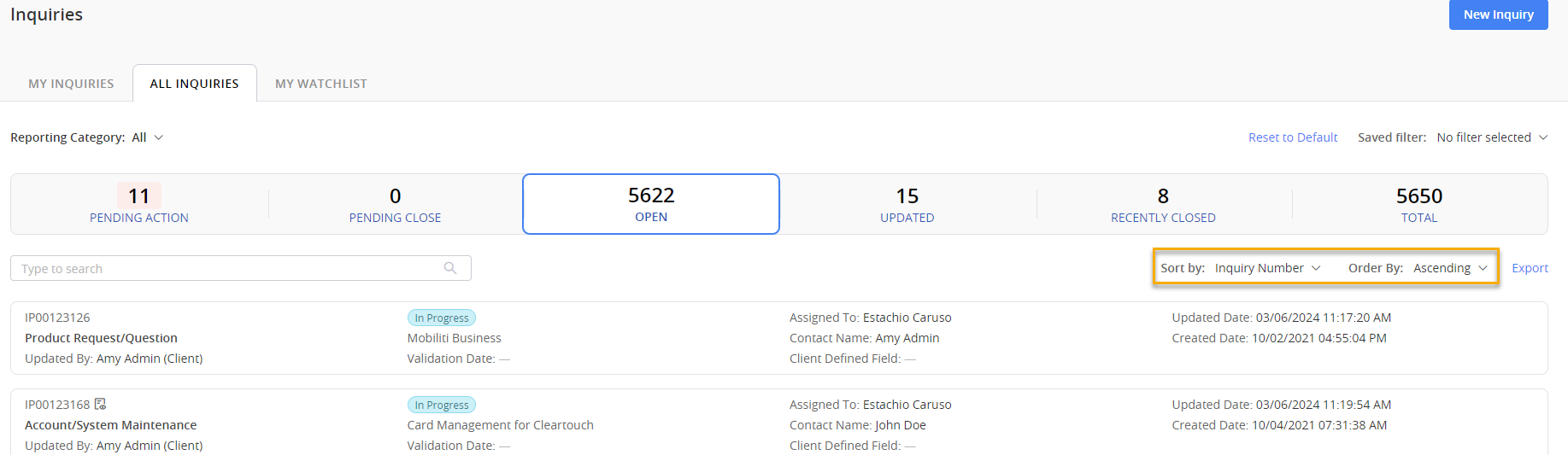Search from Home Page
One way to navigate to an inquiry is to search for that inquiry from the home page.
Enter the Inquiry Number in the search bar and then press Enter to locate a particular inquiry.
If an inquiry exists with the Inquiry Number that you entered, Client360 displays the Totals section of the All Inquiries tab, as well as the Inquiry Details for that particular inquiry.
If you do not have permission to access all inquiries for your organization, Client360 takes you to the My Inquiries tab instead.
If an inquiry does not exist with the Inquiry Number you entered, or you do not have permission to view it, you will not see the Inquiry Details.
Use the Inquiry Dashboard
The Inquiry Dashboard makes it easy to find and access your inquiries. To get to the dashboard, select Inquiries at the top of the home page. You can also view inquiries directly on the home page to save a click.
When you first navigate to the Inquiry Dashboard, you will see the following tabs at the top of the main landing page:
My InquiriesAll inquiries opened by you.
All InquiriesAll inquiries opened by anyone at your institution. This field only shows if you have checked Show all inquiries of all contacts in your portal settings.
My WatchlistAll inquiries you are watching.
You can open a new inquiry from the Inquiry Dashboard by selecting New Inquiry at the top of the page and then filling out the appropriate fields.
At the top of the Inquiry Dashboard are tabs that allow you to filter inquiries based on whether you submitted them.
| Tab Name | Definition |
|---|---|
| Pending Action |
We need more information from you. Review the inquiry's Comments to discover the action steps you need to take. Inquiries that appear in this tab also appear in the Open tab. |
| Pending Close |
We have resolved your inquiry. You have seven days to respond to the resolution before the system automatically closes it. |
| Open | We are working on your inquiry. You'll receive notifications as we work through the resolution process. |
| Updated |
There have been actions taken on this inquiry. Review the inquiry's Timeline to find out what changed. Inquiries that appear in this tab also appear in the Open tab. The system marks them with a small red icon in the upper right-hand corner. |
| Recently Closed |
Your inquiry was closed up to 90 days ago. Closed inquiries cannot be reopened. If you need additional help regarding inquiries in this tab, you must create a new inquiry. |
| Total | All inquiries for your organization. This is where you can find closed inquiries from more than 90 days ago. |
An inquiry's status is not the same as the recent activity tab it is sorted under.
Use the inquiry search bar to filter your dashboard based on the assigned to person, contact person, product, inquiry number, short description, or client defined field.
You can sort your Inquiry Dashboard based on several criteria, including inquiry number, created date, product, state, and updated date.
If you want to view a list of inquiries outside of Client360, select Export. This automatically downloads the list to your computer as an Excel file.