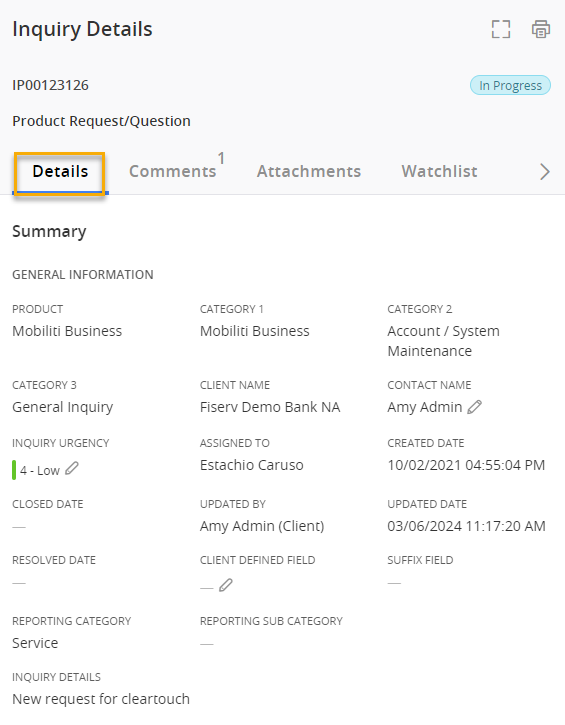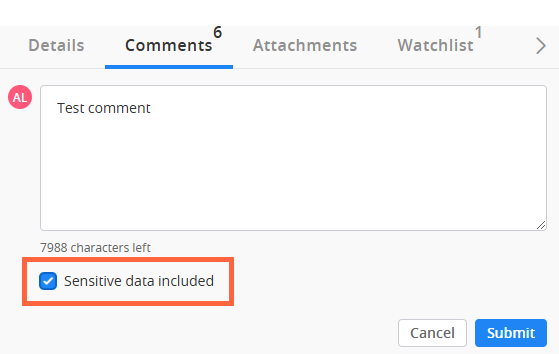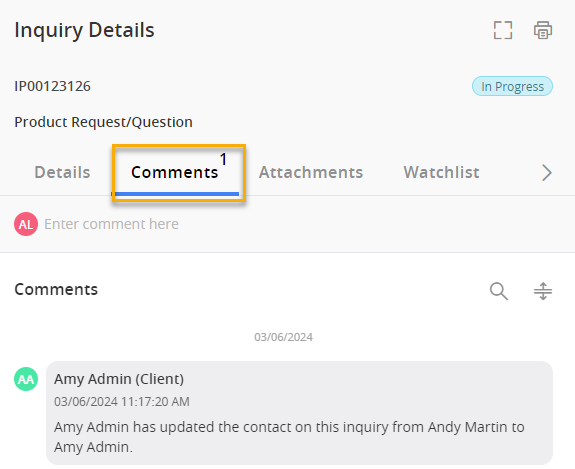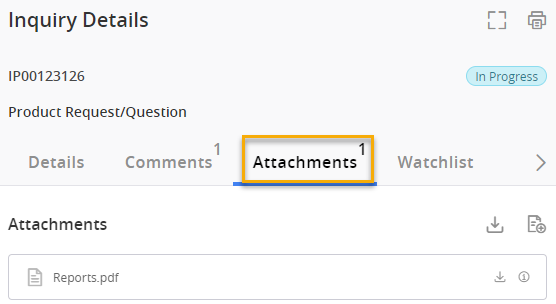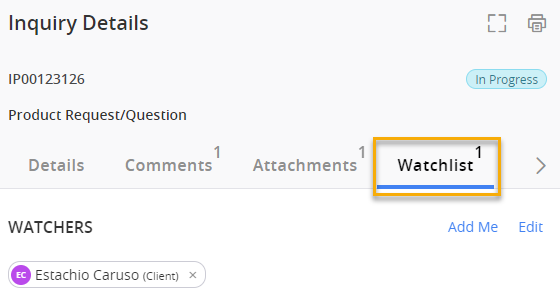Update an Inquiry
- Locate the inquiry in the Inquiry section. You can use the Inquiry search bar to narrow your list of inquiries.
There are many ways to sort and filter inquiries in the Inquiry Dashboard. View the Search for an Inquiry reference page to learn more.
- Select the inquiry from the Inquiry List. The Details tab of the Inquiry Details pane appears.
-
You can make changes on the Inquiry Details, Comments, Attachments , and Watchlist tabs.
Inquiry Details
View the general information regarding the inquiry.
Comments
Use the Comments tab to communicate with the Fiserv associate assigned to the inquiry.
If the comment you are adding is of a sensitive nature, check the Sensitive data included checkbox. After you select Submit, a confirmation window appears asking you to confirm that you want Client360 to mask the comment. After you select Confirm, the comment will appear as sensitive, and only yourself or authorized users can view its data.
Client360 automatically classifies comments containing 9-19 digits as sensitive. The system does not count special characters as digits, except for dashes in the case of a Social Security Number or card number.
Client360 automatically masks sensitive comments. If you entered the sensitive comment, or have permissions to view sensitive comments, you can select Show Sensitive Comment or Hide Sensitive Comment in the upper-right corner of the comment to show or hide the data at any time.
Attachments
Use the Attachments tab to upload supporting documents as necessary.
-
Select
 (Add Attachments).
(Add Attachments).There is a file size limit of 500MB.
-
Browse for your file.
-
Select Upload.
-
-
You can allow other users within your organization to receive notifications regarding theinquiry.
 Add yourself as a watcher on an inquiry
Add yourself as a watcher on an inquiry
On the Watchlist tab, select Add Me.
 Add someone else as a watcher
Add someone else as a watcher
-
On the Watchlist tab, select Add.
-
Select the user or users that you would like to add to the Watchlist.
-
Select Submit.
-