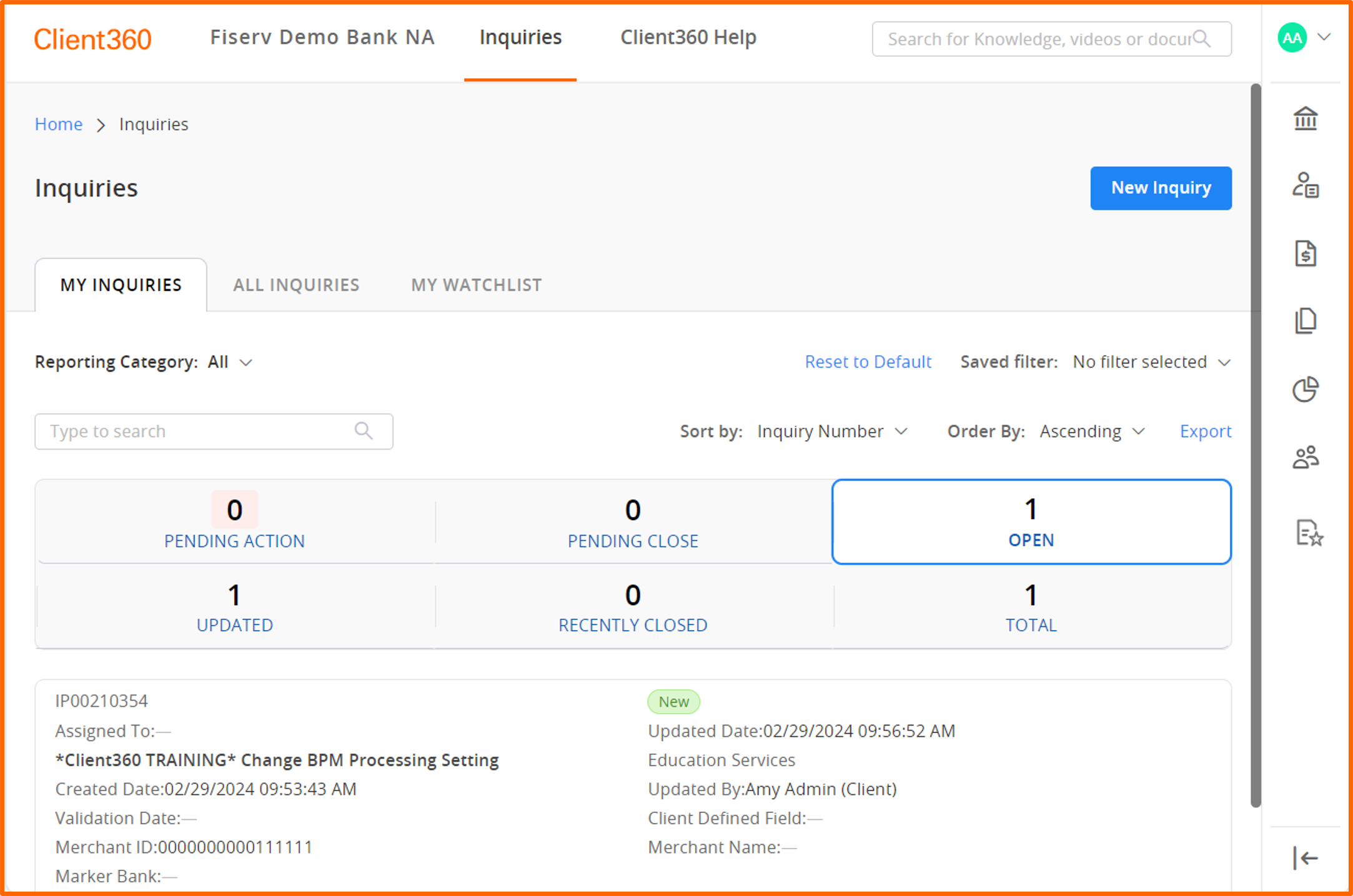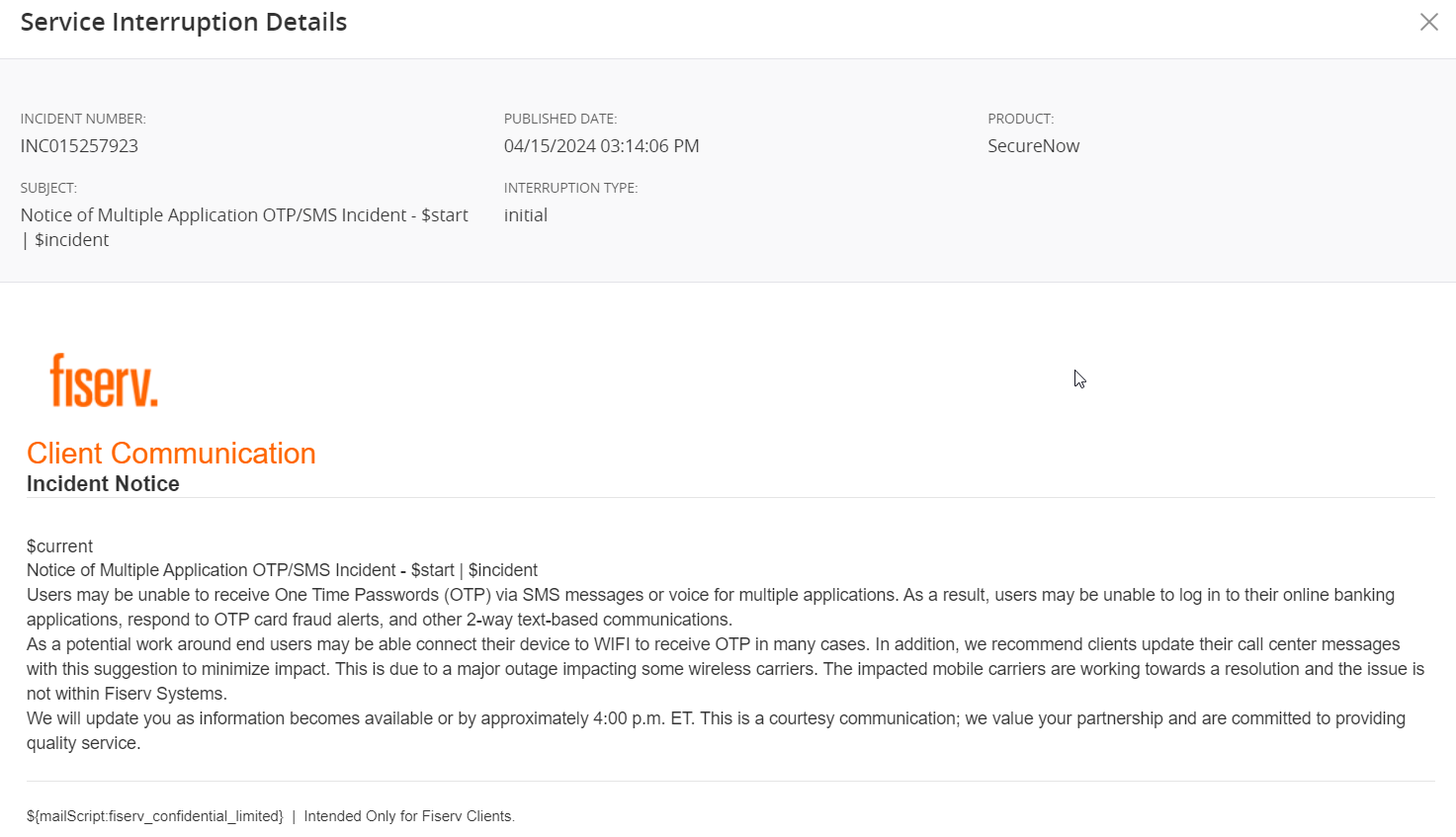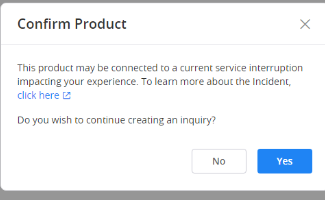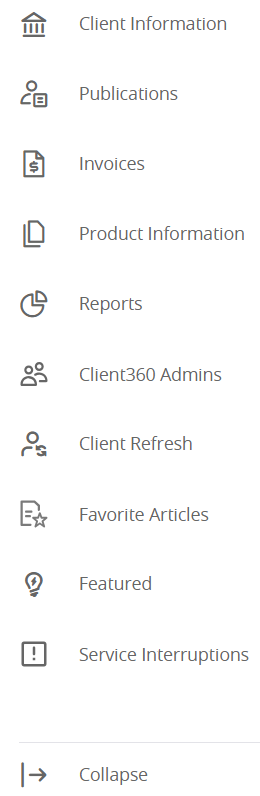Navigate Client360
Client360 offers a general search and inquiry view embedded in the main page, along with an information panel. If you need to open an inquiry with client services, you can use the Inquiry Dashboard to create new, view, or close inquiries in an intuitive dashboard view.
Client Name - the name of the client to whom the account belongs, in the upper left corner of the page
Inquiries - select this field to view your full Inquiry Dashboard.
Client360 Help - a direct link to the Client360 help pages
Search - search for publications, knowledge articles, technical documentation, or SIG answers
Featured - relevant, customized content related to your product.
Service Interruptions - anything interfering with the service of your product, including outages
Publications - a list of suggested content. You can view all publications for your product by selecting View All.
Inquiries - a list of all current inquiries. You can select one of the following tabs within this field:
-
My Inquiries- all inquiries opened by you
-
All Inquiries - all inquiries opened by anyone at your institution. This field only shows if you have checked Show all inquiries of all contacts in your portal settings.
-
My Watchlist - all inquiries that you are watching
-
New Inquiry - create a new inquiry.
Select any of the Inquiry State tabs to view recent activity. This tells you when the inquiry was created, validated, most recently updated, and more.
You can also select View All to open the full Inquiry Dashboard. This button performs the same function as the Inquiries button on top of the page.
Service Interruptions
If there are no recent service interruptions for any of a user's products and they have never received a service interruption email before, this section will not appear in their home page.
If a user has received at least one service interruption email, this section will be visible forever in their home page.
When you navigate to the Service Interruptions tab from the homepage or the Quick Access Menu, you will see a Product Health section at the top of the page if there are any active interruptions for your product. This section provides a brief overview of incidents, as well as the extent of the interruption's impact on the product's function. Select the link under Incident Number to view the related communication.
If a production-impacting incident has occurred with your product, but you do not see a related communication, select the link to KB0243175 to learn how to report the incident.
You can search and sort through the Product Health section using the following filters:
-
Incident Number - the number assigned to the incident
-
Interruption Type- the type of interruption
-
Product Name- the name of the product
-
Product Status- the working status of your product
-
Published Date- the date that Fiserv published the communication
-
Subject- the subject line of the communication
The Service Interruption Communications section displays the 3 latest communications that Fiserv has sent about your products, regardless of whether the interruptions are active. If you want to view more communications, select View All. Then, select anywhere on a card to view the details of that service communication.
After you select View All, you can search and sort through the list using the following filters:
-
Incident Number - the number assigned to the incident
-
Subject - the subject line of the communication
-
Interruption Type - the type of interruption
-
Product - the name of the product
Select any communication from the page to view or print it.
When you begin to create an inquiry for a product that has an active incident, a message appears referring you to the incident number. You can then either select Yes to continue to create the inquiry or No to go back to the landing page. If you want to view the interruption details, select the link in the message.
Personal Profile - view and edit your personal information or log out of Client360. If you have admin privileges, you can also navigate to your Admin portal.
Client Information - information about your institution.
Publications - view all publications related to your product, such as announcements, releases, and product communications.
You can also access this field directly from the home page.
Invoices - (SAP clients only) view and download your invoices.
Product Information - information about the products your institution owns. You can search for and sort products within this field.
Reports - create, view, and download inquiry reports (as well as admin reports if you have admin privileges).
Client360 Admins - view a list of Client360 admins at your institution.
Favorite Articles - all Knowledge Articles (and SIG content for risk and compliance users) you have bookmarked.
Featured - relevant, customized content related to your product. Also available directly on the home page.
Service Interruptions - any service interruptions related to your product.