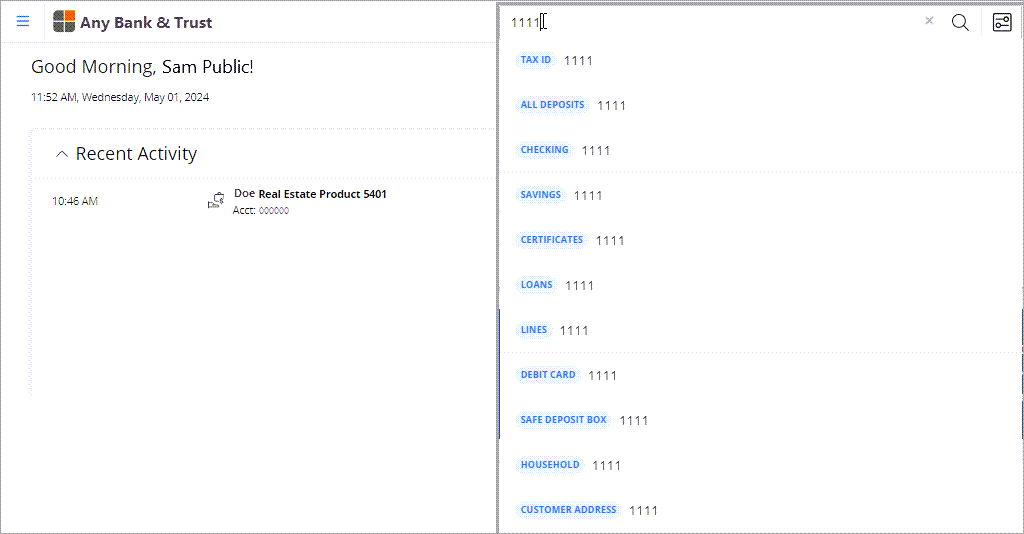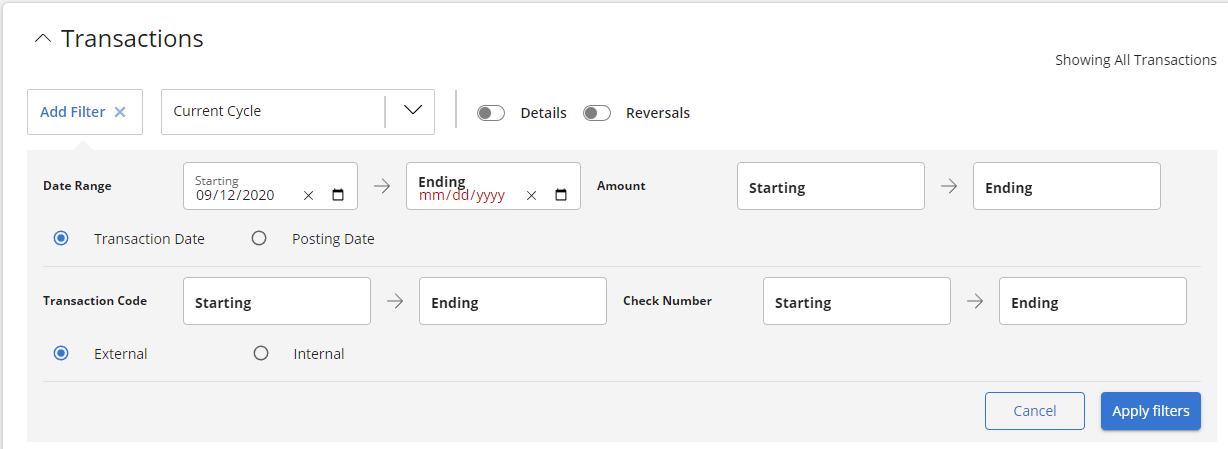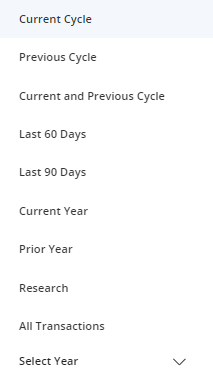- From the Home page, enter the entire Account Number or the last four digits, select the Account Type from the category list, and press enter or select
 .
.
Note: If you do not have an account number, you can search for customer information first.
- If more than one account matches your search, select the Account Number link in the search results.
- View your recent transactions on the Recent Transactions tile or select Transactions from the dashboard to locate specific transactions.
before Date indicates that you can select anywhere on the row to expand the transaction and view more details.
- Optional:
- Select Add Filter to customize the range of transactions by Date Range, Transaction Code, Amount, or Check Number, and select Apply filters.
- Select
 to view a predefined range of transactions or use Select Year to view all transactions for a specific calendar year.
to view a predefined range of transactions or use Select Year to view all transactions for a specific calendar year.
- Select Export to download groups of 250 transactions into a .csv file.
Use the Details and Reversals buttons when researching more specific transaction information.